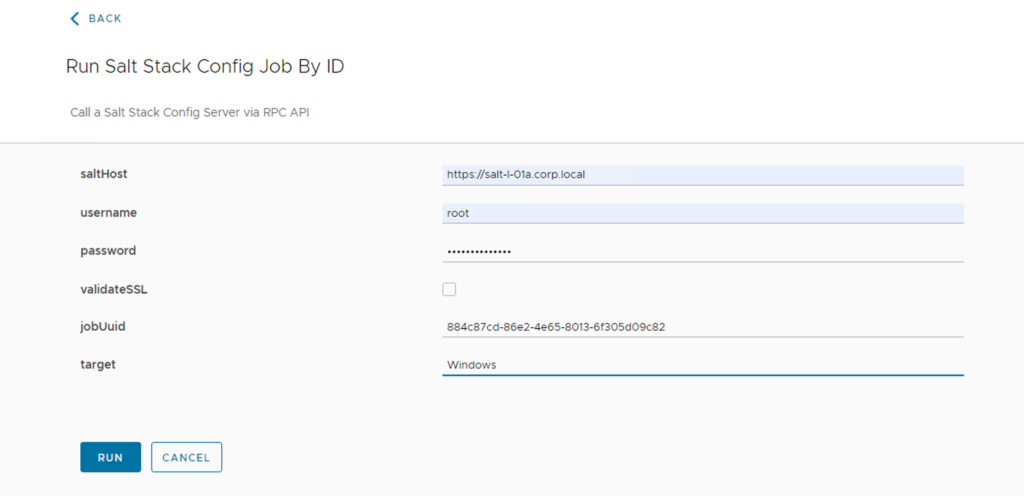Demo Run Salt Stack Job
In the blog article Using SaltStack Config API (RaaS) I described how you can use the Salt Stack API and how you create a Workflow to run a Salt Stack Job. In this blog I will show you how you create a Job to install a Firefox on a Windows System.
Prerequisites
Install the Salt Stack winrepo in a local environment
Log into the Salt Stack Config Appliance via Putty with the root account and perform the following commands.
pip3 install pygit2
salt-run winrepo.update_git_reposThe state files (sls) are stored under /srv/salt/win/repo-ng/salt-winrep-ng. The state files are used to install packages on Windows systems. These are pulled from a repo and you can add package state files as well as modify the files that are there.
Create a state file on Salt Stack Config
Log into Salt Stack Config
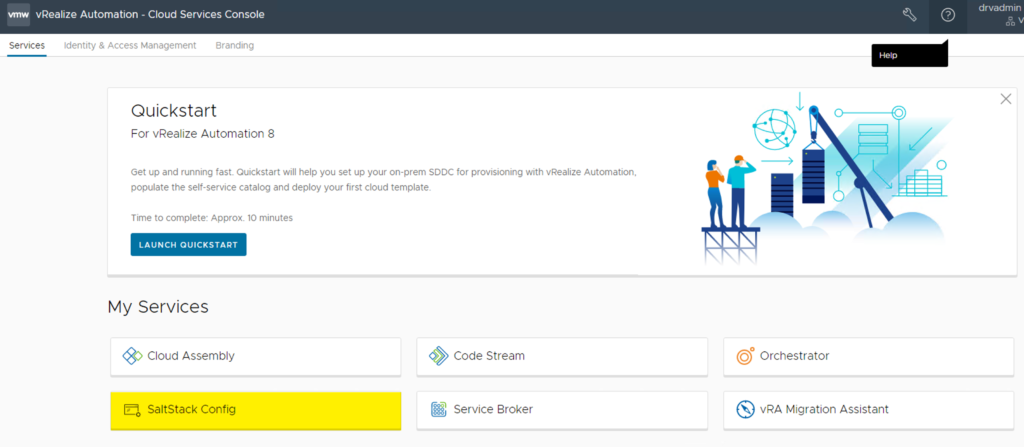
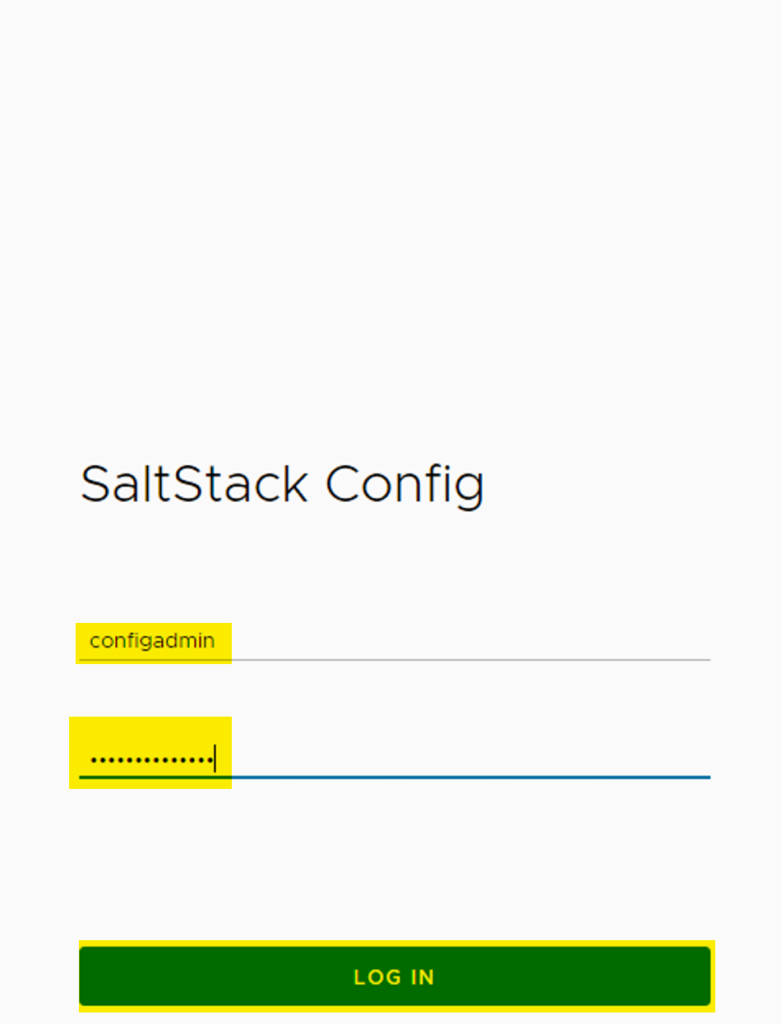
install_firefox:
pkg.installed:
- pkgs:
- firefox_x86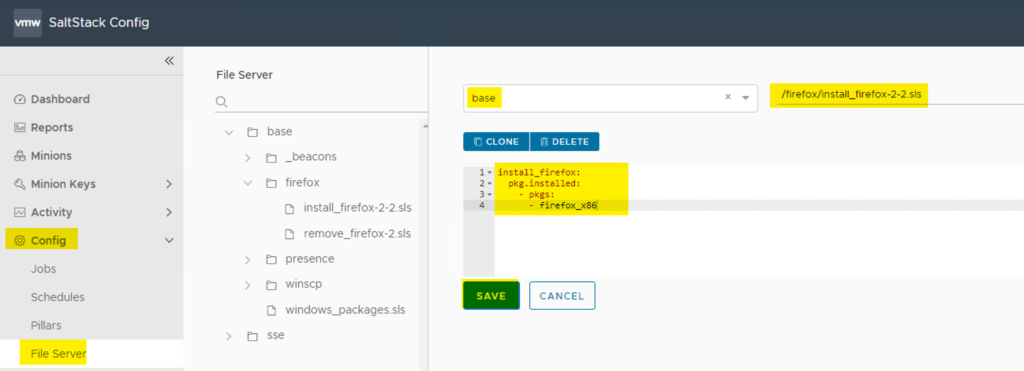
The same should be done for the remove Firefox
remove_firefox:
pkg.removed:
- pkgs:
- firefox_x86Create Salt Stack Config Job for install FireFox
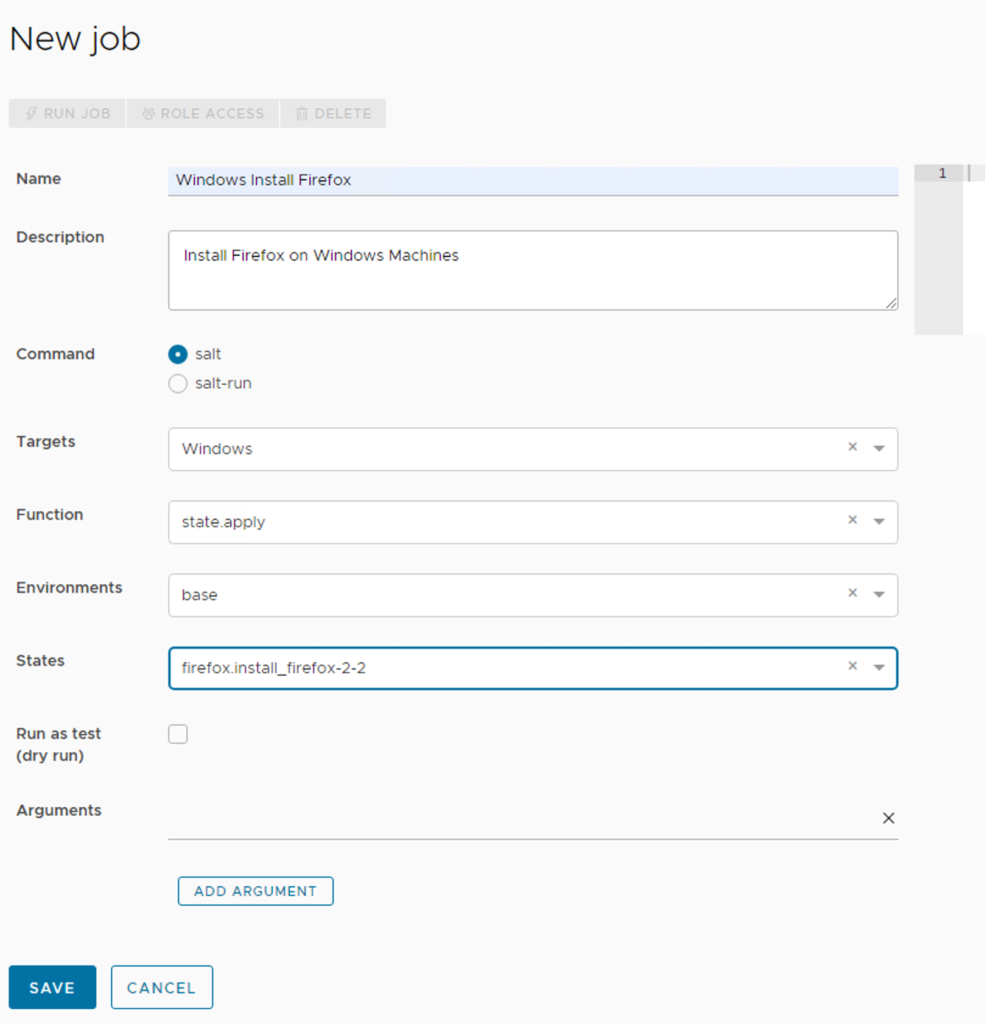
Create Salt Stack Config Job for remove FireFox
Run Salt Stack Config Job via vRealize Orchestrator
Get Job ID
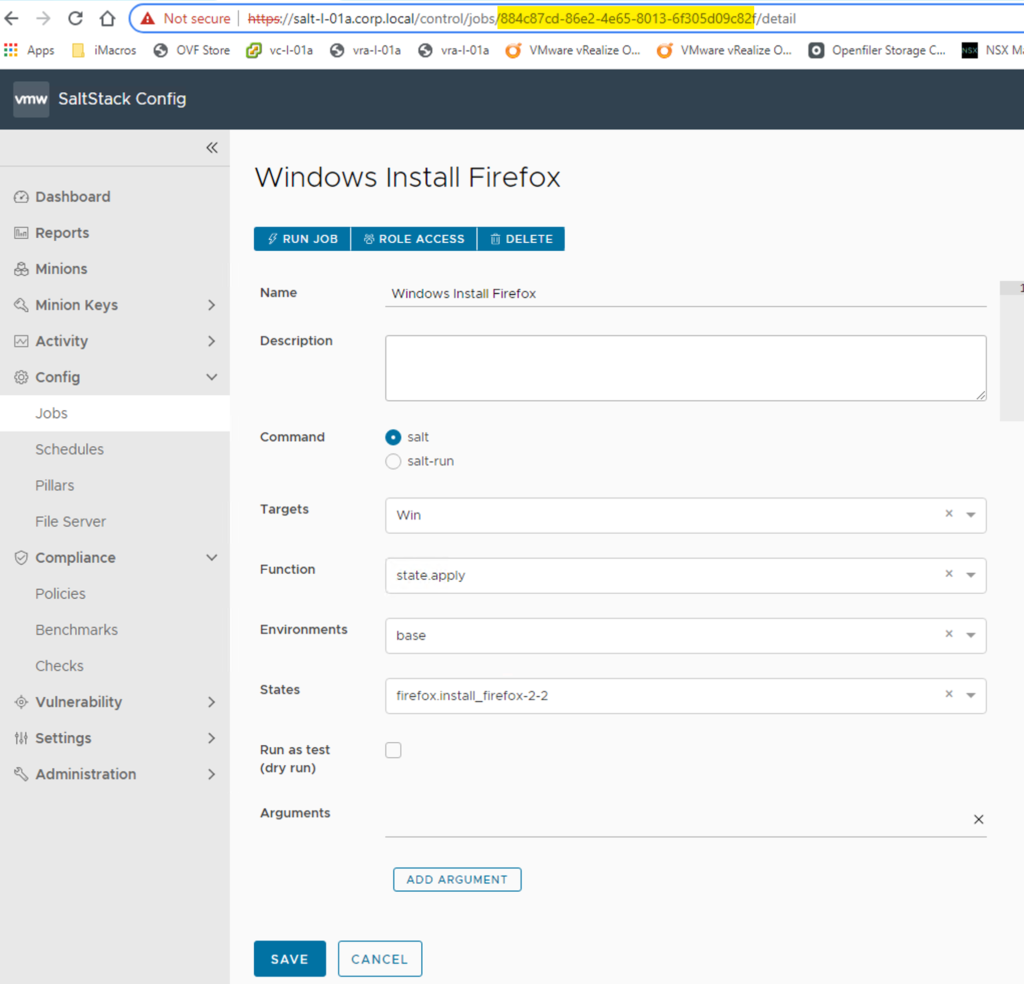
Run Job via vRealize Orchestrator